前言
最近有个需求,是在浏览器插件中获取 window 对象下的某个数据,当时觉得很简单,和 document 一样,直接通过嵌入 content_scripts 直接获取,然后使用 sendMessage 发送数据到插件就行了,结果发现不是这样滴…
在这里不推荐使用
runtime.executeScript进行注入,很可能会报错:
Refused to execute inline script because it violates the following Content Security Policy directive: “script-src ‘self’ ‘wasm-unsafe-eval’ ‘inline-speculation-rules’ http://localhost😗 http://127.0.0.1😗”. Either the ‘unsafe-inline’ keyword, a hash (‘sha256-P5exJBBLYN1KVh+CK9MkXvRal4ZQQu9VaKPvx4JuVLE=’), or a nonce (‘nonce-…’) is required to enable inline execution.
Chrome 浏览器插件获取网页 window 对象(方案一)
Chrome 浏览器插件获取网页 window 对象(方案二)
一、两个文件,通过 CustomEvent 传递消息
1. 方案思路
- 新建两个
js文件,index.js和lucky.js - 在
content_scripts中嵌入lucky.js文件和index.js文件 - 在
index.js中通过window.dispatchEvent派发自定义custom event消息 - 在
index.js中通过addEventListener监听消息 - 在
lucky.js中通过addEventListener监听消息,再通过dispatchEvent派发消息
1.1. content_scripts 嵌入 JS 文件
一定要把 lucky.js 文件放在 index.js 文件前面
content_scripts 中添加 lucky.js 的时候需要加上 "world": "MAIN" 字段
world 为枚举类型
ISOLATED默认值- 此扩展程序所独有的执行环境
MAIN- 指定
DOM的主域,也就是与托管页面的JavaScript共享的执行环境
- 指定
1.2. 方案流程
流程图如下:
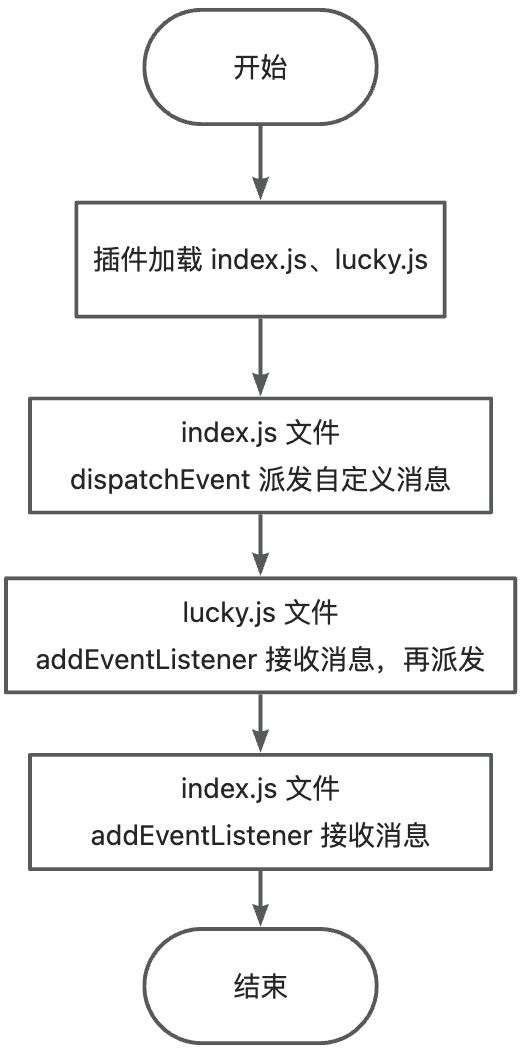
2. 获取内容
获取
window下的MyBlog字段
window.MyBlog = {juejin: 'https://juejin.cn/user/2409752520033768/posts',csdn: 'https://guoqiankun.blog.csdn.net/','chrome-blog': {netlify: 'https://gqk-extension.netlify.app/',github: 'https://18055975947.github.io/extension/'}
}
3. 实现代码
3.1. index.js
/*** index 文件发送消息到 lucky.js 文件* @param {string} type custom 类型* @param {any} data 数据*/
const indexSendMessageToLucky = async (type, data) => {window.dispatchEvent(new CustomEvent('custom-index-type', { detail: { type, data } }))return new Promise((res) => {function handleResponse(e) {const detail = e.detailif (detail.type == type) {window.removeEventListener('custom-lucky-type', handleResponse)return res(detail.data)}}window.addEventListener('custom-lucky-type', handleResponse)})
}/*** 发送消息*/
const sendMessage = () => {function getMyBolg() {return window.MyBlog}indexSendMessageToLucky('run-index-fun', {function: getMyBolg.toString()}).then((res) => {console.log('res-->', res)}).catch((e) => {console.log('e', e)})
}
/*** 初始化*/
const init = () => {// 插入 button 按钮const button = document.createElement('button')button.innerText = '获取数据'button.id = 'chrome-ext-but'document.body.appendChild(button)button.onclick = () => {sendMessage()}// 初始化获取数据sendMessage()
}// 判断 window.top 和 self 是否相等,如果不相等,则不注入
if (window.top == window.self) {init()
}
3.2. lucky.js
/*** 事件监听*/
window.addEventListener('custom-index-type', async (e) => {const { type, data } = e.detailswitch (type) {case 'run-index-fun': {const fn = new Function(`return (${data.function})(...arguments)`)const rs = await fn(...(data.args ?? []))luckySendMessageToIndex(type, rs)break}}
})/*** lucky 文件发送消息到 index.js 文件* @param {string} type custom 类型* @param {any} data 数据*/
const luckySendMessageToIndex = (type, data) => {window.dispatchEvent(new CustomEvent('custom-lucky-type', {detail: { type, data, file: 'lucky' }}))
}3.3. manifest.json
{"manifest_version": 3,"name": "Get Winddow Object Field","version": "1.0","description": "Gets the field under window","content_scripts": [{"js": ["lucky.js"],"matches": ["http://localhost:*/*"],"run_at": "document_end","world": "MAIN"},{"js": ["index.js"],"matches": ["http://localhost:*/*"],"all_frames": true,"run_at": "document_end"}],"background": {"service_worker": "service-worker.js"},"host_permissions": ["http://localhost:*/*"],"permissions": [],"web_accessible_resources": []
}
3.4. 项目文件结构
.
├── index.html
├── index.js
├── lucky.js
├── manifest.json
└── service-worker.js
3.5. 方案效果
在控制台中选择当前插件,即可查看获取的 window 下的 MyBlog 对象
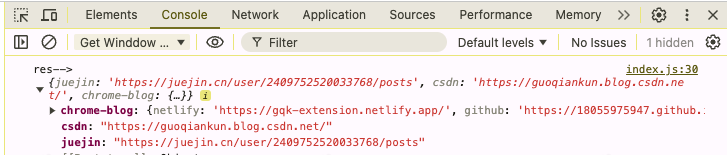
4. 动态获取数据
4.1. 点击按钮

4.2. 数据返回

5. 代码地址
- Gitee
- Github
四、总结
1. 文章总结
- 获取当前页面下的 window 对象和 document 对象不一样,需要另外的处理方式
- 此次提供了三种方案,核心原理都是嵌入当前页面,通过消息派发和接收来获取数据
- 第一种通过 postMessage 的方式更为大家熟悉,自定义 Event 相对偏一点
- 三种方案的代码我都上传到 gitee/github 上了
2. 代码地址
- Gitee:https://gitee.com/gqk-chrome-extension/get-window-fields
- Github:https://github.com/gqk-chrome-extension/get-window-fields/tree/main
引用
- 【chrome extensions mv3通过content scripts注入/获取原网站的window数据】
- 【CustomEvent:CustomEvent() 构造函数】
- 【Content_script world】





