1.下载插件包
下载地址如下:
lime-echart: 百度图表 echarts,uniapp、taro 使用 echarts 图表,全面兼容各平台小程序、H5、APP、Nvue将以下两个文件夹放到项目的components里
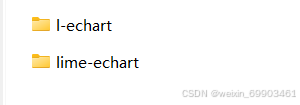
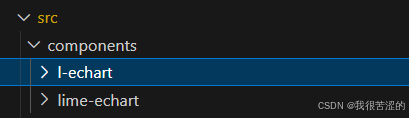
同样地,将静态资源文件夹下内容放到自己项目的static文件夹下
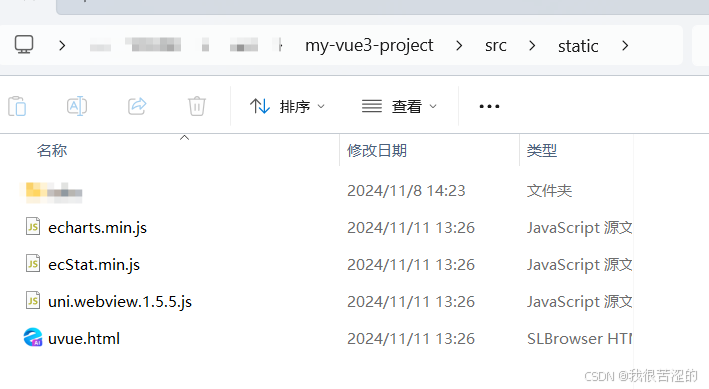
2、安装Echarts包
npm install echarts
3、在页面中导入依赖并运行
下面是一个图表的代码示例,在微信开发者工具中运行代码就可以看到效果啦
如果报错的话将引入方式改为相对路径引入。
<template><view><view class="title">我的主页</view><view><LEchart class="echart" ref="chart" @finished="init"></LEchart></view></view>
</template><script setup>
import LEchart from '@/components/l-echart/l-echart.vue'
// lime-echart是一个demo的组件,用于测试组件
// import LEchart from '@/components/lime-echart/lime-echart.vue'
import { onMounted, reactive, ref } from "vue"
// nvue 不需要引入
// #ifdef VUE3
// #ifdef MP
// 由于vue3 使用vite 不支持umd格式的包,小程序依然可以使用,但需要使用require
const echarts = require('../../static/echarts.min');
// #endif
// #ifndef MP
// 由于 vue3 使用vite 不支持umd格式的包,故引入npm的包
import * as echarts from 'echarts';
// #endif
// #endiflet chart = ref(); // 获取dom
const state = reactive({option: {},
})
state.option = {legend: {show: true,data: []},tooltip: {trigger: 'axis',axisPointer: {type: 'cross'}},grid: {left: '3%',right: '8%',top: '15%',bottom: '5%',containLabel: true},xAxis: {type: 'category',data: [1, 2, 3, 4, 5, 6, 7, 8, 9, 10, 11, 12, 13, 1, 4, 15, 16, 17, 18, 19, 20, 21, 22, 23, 24],axisLabel: {// inside: true,// color: '#fff'},axisTick: {show: false},axisLine: {show: true,lineStyle: {color: '#83bff6'}},z: 10},yAxis: {type: 'value',axisLine: {show: true,lineStyle: {color: '#83bff6'}},axisTick: {show: false},// axisLabel: {// color: '#999'// },splitLine: {show: true,lineStyle: {type: 'dashed',color: '#83bff6'}}},series: [{data: [100, 110, 113, 126, 143, 158, 165, 167, 152, 102, ,],type: "bar",itemStyle: {color: new echarts.graphic.LinearGradient(0, 0, 0, 1, [{ offset: 0, color: '#83bff6' },{ offset: 0.5, color: '#188df0' },{ offset: 1, color: '#188df0' }])},emphasis: {itemStyle: {color: new echarts.graphic.LinearGradient(0, 0, 0, 1, [{ offset: 0, color: '#2378f7' },{ offset: 0.7, color: '#2378f7' },{ offset: 1, color: '#83bff6' }])}},areaStyle: {show: true,color: new echarts.graphic.LinearGradient(0, 0, 0, 1, [{offset: 0,color: '#188df0'},{offset: 1,color: '#fff'}])},}],color: ['#83bff6']
}
// 组件能被调用必须是组件的节点已经被渲染到页面上
onMounted(() => {chart.value.init(echarts, chart => {chart.setOption(state.option);});
})// 渲染完成
const init = () => {console.log("渲染完成");
}
</script><style scopedlang='scss' scoped>
.echart {width: 100%;height: 300px;
}.title {text-align: center;
}
</style>4、使用Echarts的其他图表
打开Echarts官网:Examples - Apache ECharts
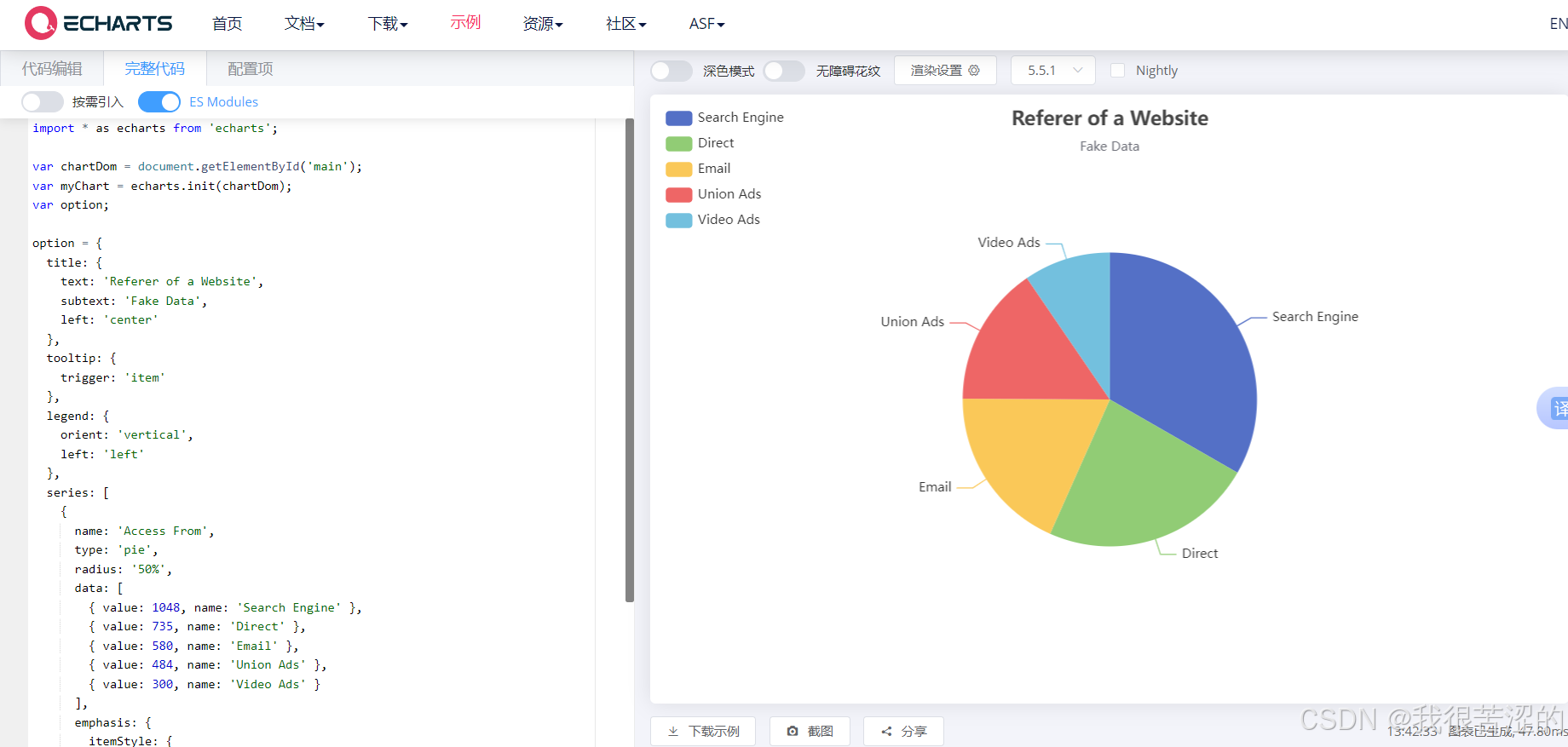
选择自己想要使用的图表,把左侧的option中的代码复制下来,替换掉上面给出的代码示例中option中的代码即可






)
